If you click on the layer that you are going to animate, click the little arrow that points down by the side of its name, which brings up the transform tools. Things such as position, allows you to move objects, rotation obviously rotates etc. This is how i got all my techniques into my seperate animations.
A tip given to us by our lecturer, was instead of having all the transofrmations up at once, you can select just one, or two or three, rather than having them all up at once, and getting into a puzzle and getting frustrated. So for the position, I pressed P, and for any other that i wanted, i would have to hold Shift before there letter. I used Opacity in my weights part of my Gym animation.
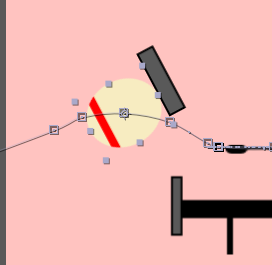
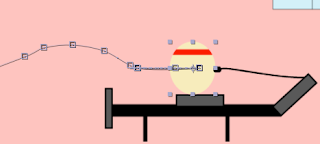 These three pictures show you the effect of rotation and position. I also used, scale and opacity in others scenes. As you can see obviously the above and bottom picture are in different positions giving them an effect that makes them look like they move. And the picture to the side shows you that the object has clearly rotated.
These three pictures show you the effect of rotation and position. I also used, scale and opacity in others scenes. As you can see obviously the above and bottom picture are in different positions giving them an effect that makes them look like they move. And the picture to the side shows you that the object has clearly rotated. Here is the puppet/ pin tool, and this is what i used to give an effect to my diving boards, making them look like they are bendning.
This will give you more of a clear idea.

Lastly, i just wanted to show you my canvas to give you more of a clear idea of how big my art board was for my trial animation, compared to the 1280x720 composition i had to use in After Effects. This is where i used position key frames to make it look like the camera was moving with the object/bike.














